6
local and cloud-based password managers make passwords stronger and online life
easier for Windows, Mac, iOS, Android, BlackBerry, and Windows Phone users.
Thanks
to high-profile computer security scares such as the Heartbleed vulnerability
and the Target data breach, and to the allegations leveled at the government
and cloud providers by Edward Snowden, more of us Internet users are wising up about
the security
of our information. One of the smarter moves we can make
to protect ourselves is to use a password manager. It's one of the easiest too.
A
password
manager won't shield you against Heartbleed or the NSA,
but it's an excellent first step in securing your
identity, helping you increase the strength of the
passwords that protect your online
accounts because it will remember those passwords for you.
A password manager will even randomly generate strong passwords, without
requiring you to memorize or write down these random strings of characters.
These strong passwords help shield against traditional password attacks such as
dictionary, rainbow tables, or brute-force attacks.
Many
password managers allow you to automatically populate your password vault by
capturing your Web log-ins using a browser plug-in and allowing you to store
these credentials. Other options for populating your password database include
importing an Excel spreadsheet or manually entering your log-in information.
Further, using these stored credentials is typically automated using a browser
plug-in, which recognizes the website's username and password fields, then
populates these fields with the appropriate log-in information.
Although
several browsers offer similar functionality out of the box, many password
managers offer several benefits over the built-in browser functionality --
including encryption, cross-platform and cross-browser synchronization, mobile
device support, secure sharing of credentials, and support for multifactor
authentication. In some cases, usernames and passwords must be copied from the
password manager into the browser, reducing the ease-of-use but increasing the
level of security by requiring entry of the master password before accessing
stored log-in information.
Some
password managers store your credentials locally, others rely on cloud services
for storage and synchronization, and still others take a hybrid approach. Some
of the options using local storage (such as KeePass and 1Password) still
support synchronization through Dropbox or other storage services. Deciding
which password manager is best for you will come down to features and
ease-of-use, as well as to whether you're comfortable storing your passwords on
the Internet.










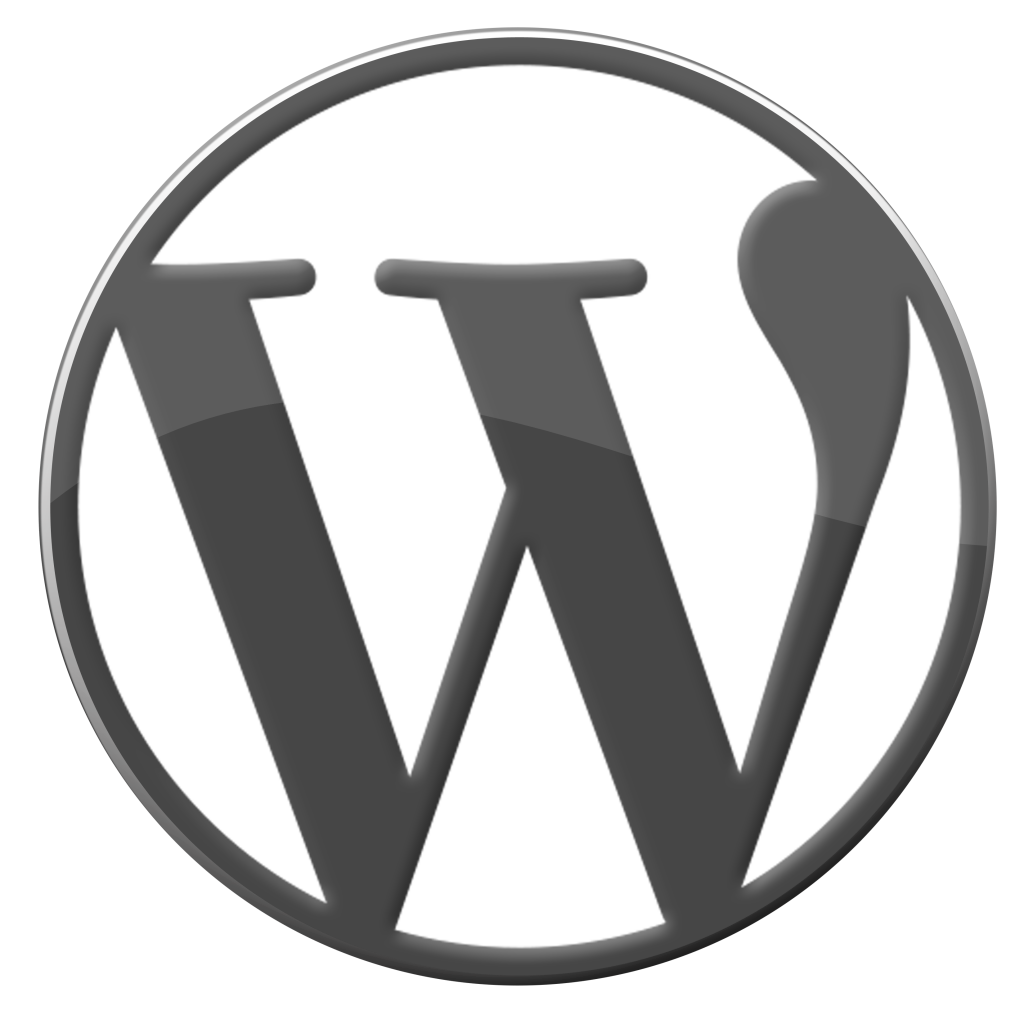
No comments:
Post a Comment